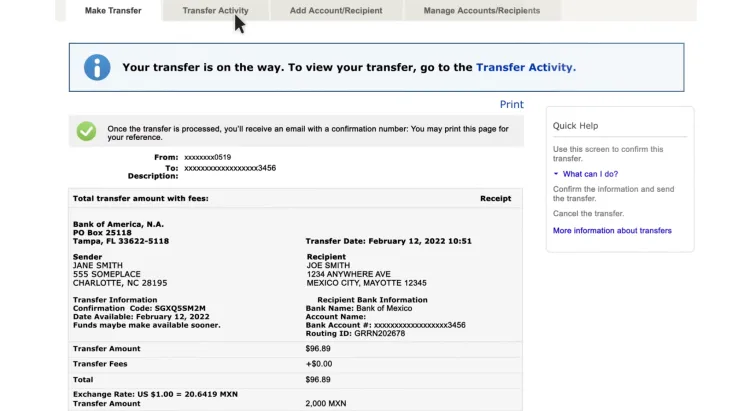How to deposit via Bank of America(Zelle) to RockFlow
After logging in, hover your cursor over the “Transfer | Zelle®” tab to see the menu options. Then, click on the “To/From other banks (includes wires)” link.
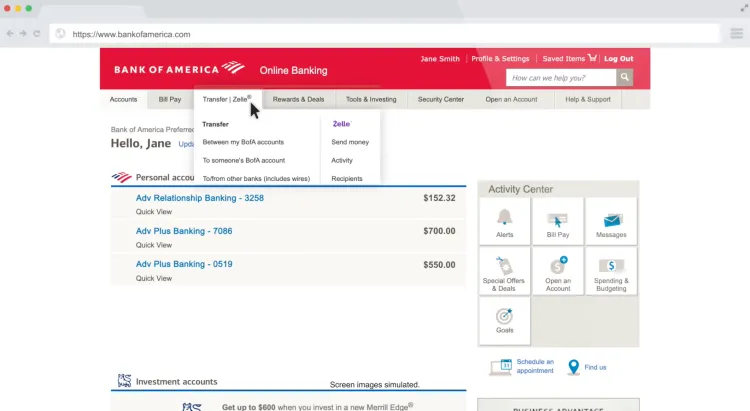
To send money to someone new, click “Add account/recipient”. When adding the recipient or external account, you'll be asked to verify your identity using either an enrolled Secured Transfer mobile number or a registered USB Security Key. If not enrolled, follow the pop-up instructions to register your U.S. mobile number for Secured Transfer.
A/C No:
- 650090012774598 (for USD)
- 650090012774622 (for HKD)
- 650090013399398 (for SGD)
- 650090013399445 (for offshore CNY)
Bank Name:
- Bank of China Limited Singapore Branch
- A/C Name:
- Rockalpha LIMITED
- Swift Code:
- BKCHSGSGXXX
Bank Address:
- 4 battery road, Bank of China Building, Singapore 049908
Beneficiary Address:
- 4 battery road, Bank of China Building, Singapore 049908
Postscript message(The postscript message is important to make sure your transfer is safe and quick):
- RF0000
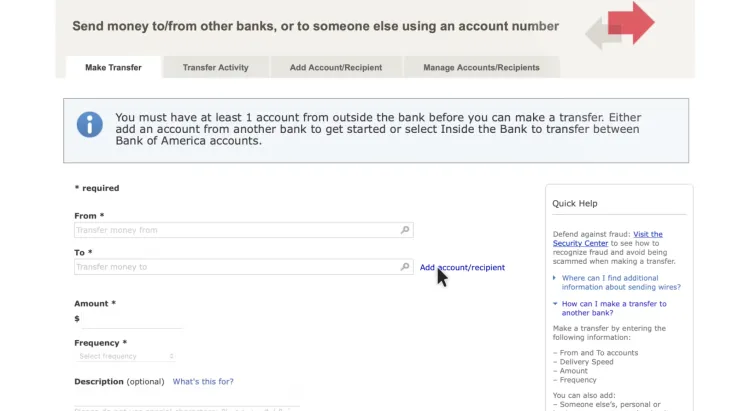
Once you’ve verified your identity, select “International” and then the country of your recipient’s bank. If you know the currency of the recipient’s account please select “Yes” and choose that currency. Otherwise select “No” and the transaction will be sent in US Dollars. 4. Continue entering the recipient’s information by choosing the type of account, whose account it is, and the recipient’s name and physical address on file with their bank. Then, identify the recipient’s account by choosing the bank name and address, and providing requested account information. Click “Add Account” and wait for the information to be verified.
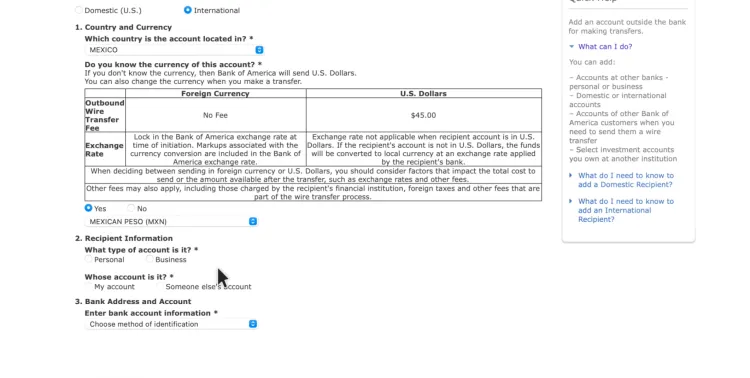
You will see a processing screen. Please do not close this window.
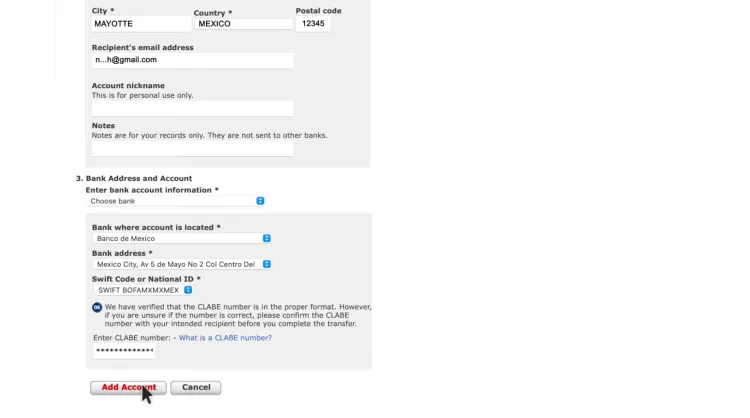
Once the account has been successfully added, click the “Make Transfers” tab to begin your request.
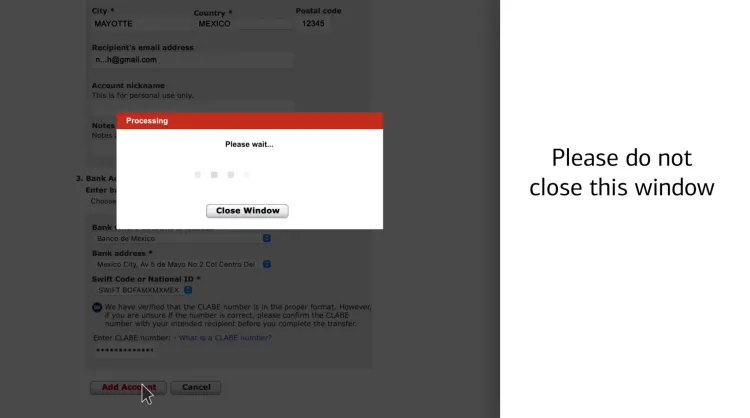
Choose the account you’re transferring money from, the recipient you’re transferring to, and enter the amount. Next, select the purpose of the transfer, and provide any additional required information in the Description Field. If you’re sending above the standard transfer limit, you’ll be prompted for additional authentication through Secured Transfer or USB Security Key. Once all the information has been entered, click “Continue”.
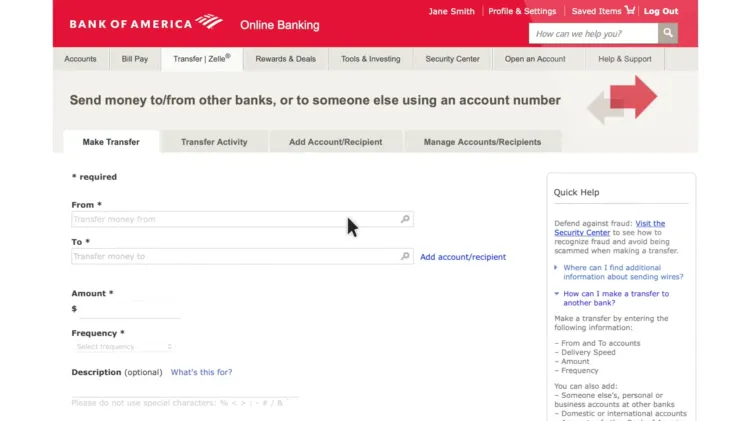
Please wait while we gather all the remittance details and do not close this window.
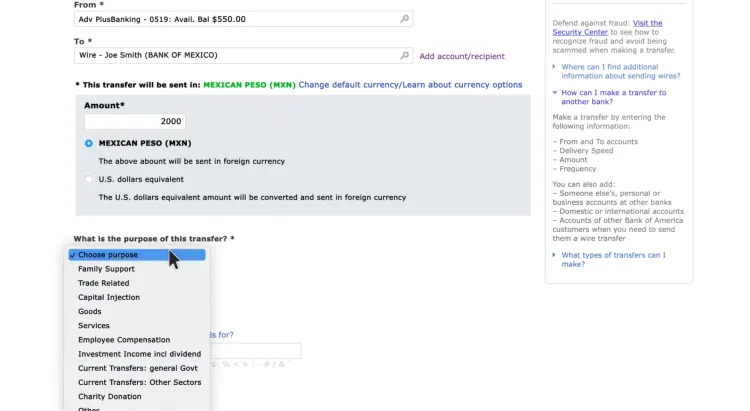
Next, a review screen will appear showing the total amount including fees. Confirm all of the information is correct. If you need to make changes, click “Cancel ” to start over. Otherwise, accept the terms by clicking the acknowledgement box, and then “Make Transfer”.
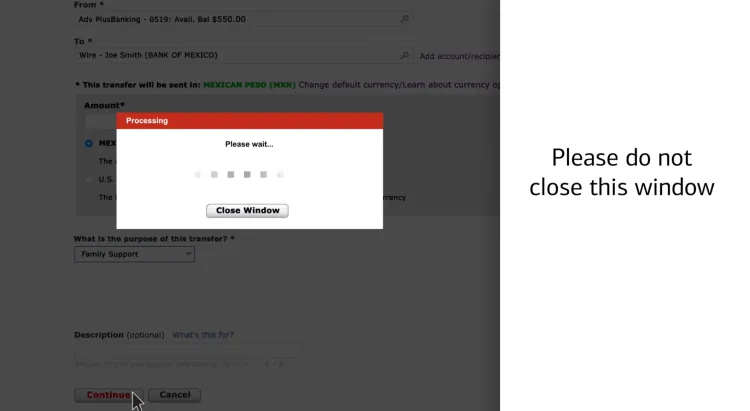
Please do not close the processing window during this time, as the transfer may not submit.
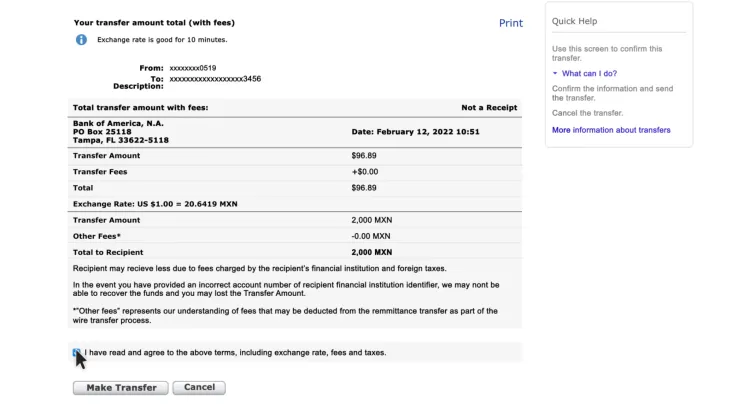
When the success message appears, your transfer is processing. After we’ve processed your request, you’ll receive an email with a confirmation number. You may print this page for your reference. If you are sending the transfer from your consumer deposit account, you’ll have the ability to cancel the transaction within 30 minutes for a full refund, if necessary.
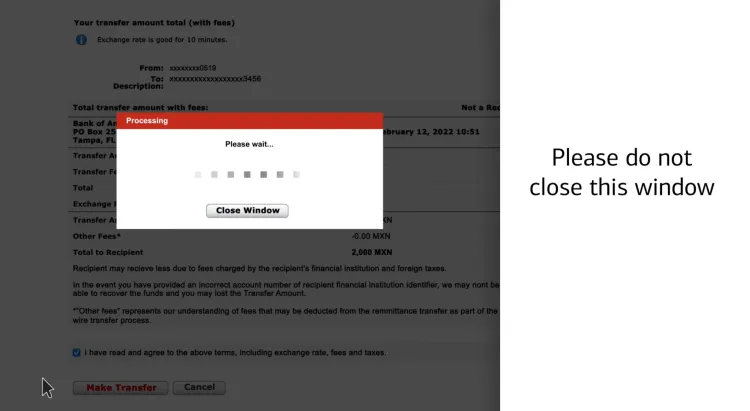
To cancel transfer, check the status, or view receipt details, go to “Transfer Activity”.
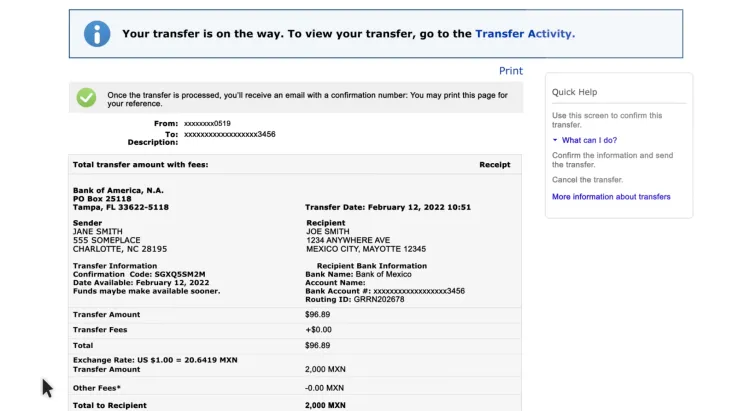
To cancel transfer, check the status, or view receipt details, go to “Transfer Activity”.