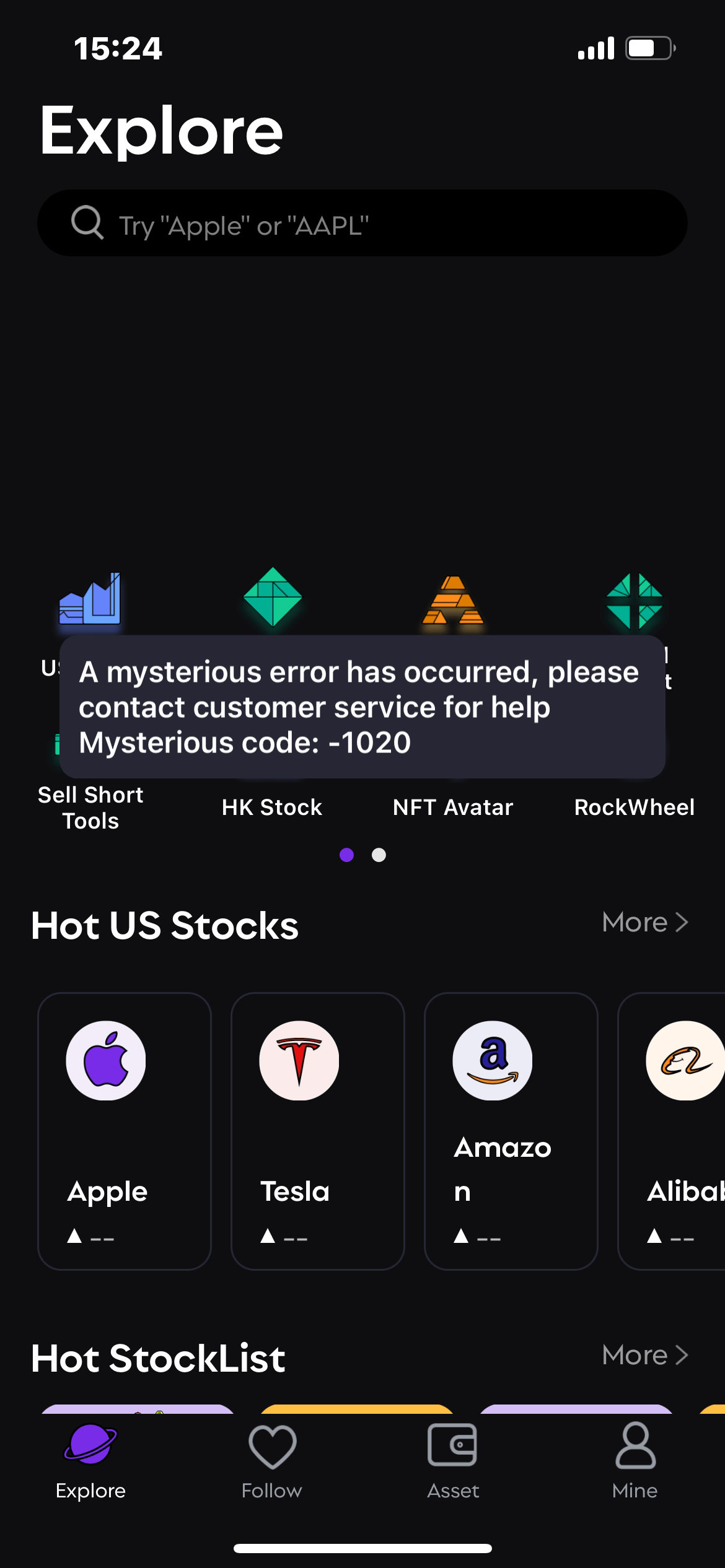Network Troubleshooting / Reporting Guide
Troubleshooting
Common Solutions:
upgrade RockFlow App to The latest version
reboot you phone
restart RockFlow App
Switch to different networks (Wi-Fi - cellular networks)
Modify mobile phone Wi-Fi DNS related configuration
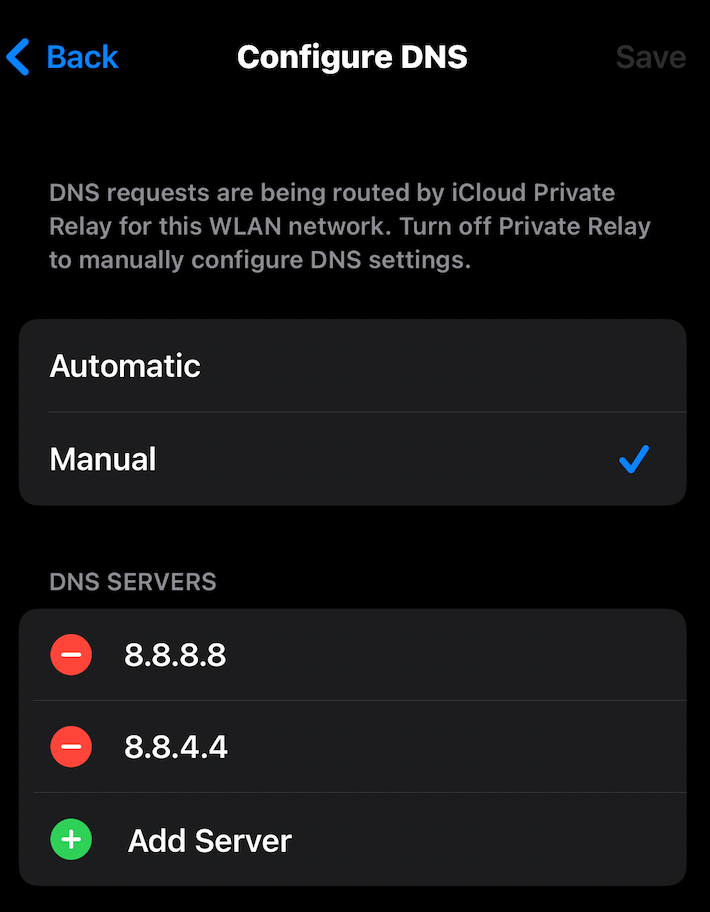
on IOS
setting
tap WLAN
tap ℹ️ icon
tap configure DNS
switch between different states (Manual - Automatic) you could type: 8.8.8.8 , 8.8.4.4 to switch to Google DNS servers. china mainland: 223.5.5.5 , 223.6.6.6
on Android
- Open the Wi-Fi settings on your device. You could do this by launching Settings and going to Wi-Fi, or by pulling down the notification shade and long-pressing the Wi-Fi icon.
- Now, open the network options for your Wi-Fi network. The way this works will depend on your phone; you may have to long-press the name of the Wi-Fi, and the tap on Modify Network, or there might be an arrow on the side, depending on your manufacturer and version of Android.
- In the network details, scroll to the bottom, and tap on IP Settings. If you don't see that menu, look for a button marked Advanced, and then you'll see IP Settings.
- Change this to static.
- Change DNS1 and DNS2 to the settings you want - for example, Google DNS is 8.8.8.8 and 8.8.4.4 respectively.
- use VPN proxy
Problem report
If the common solutions do not solve your problem, you can contact us and provided the informations below.:
Error screenshot (or screen recording)
Network environment information
Mobile phone system version, RockFLow App version information
Description of other problems encountered
例如:iPhone 13 15.6 system, RockFLow App 1.3.3 ,cannot open a certain page in WiFi environment. Here is a screenshot .